Prepare host OS
Prepare host OS in the Oracle Cloud (OCI).
SSH to the host OS
You can find the instance's public IP address in the list of your instances.
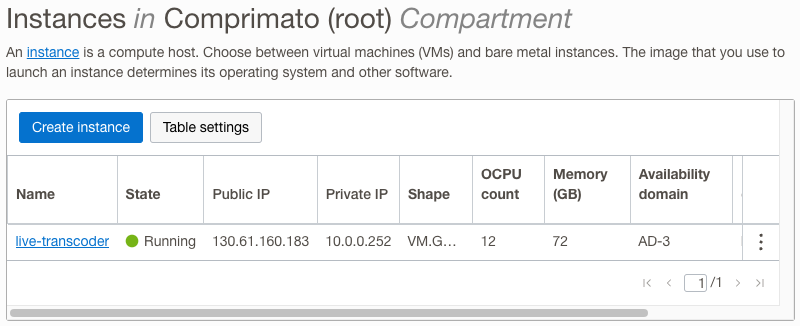
Oracle Linux's default user is opc, use the following command to ssh to your instance (to the host OS). On Linux and macOS, you'll first need to limit the key file permissions using the chmod command.
chmod 400 path/to/your-private-key.pemssh -i path/to/your-private-key.pem opc@INSTANCE_IPDisable firewalld
Oracle cloud instances are protected by the Network Security Groups (the cloud firewall feature), so you can stop and disable the in-OS firewall.
sudo systemctl disable firewalld --nowUpdate the OS
This takes several minutes.
sudo dnf update -yDisable nouveau driver
nouveau, the open-source driver for Nvidia GPUs is usually pre-loaded. It must be disabled to install Nvidia's own driver.
sudo modprobe -r nouveauPrevent loading of the nouveau kernel module at boot.
echo "blacklist nouveau" | sudo tee /etc/modprobe.d/blacklist.confInstall Nvidia driver
Prerequisities
sudo dnf --enablerepo=ol8_developer_EPEL -y install dkms
sudo dnf -y config-manager --add-repo http://developer.download.nvidia.com/compute/cuda/repos/rhel8/x86_64/cuda-rhel8.repoInstall the driver
sudo dnf module -y install nvidia-driver:515-dkms
sudo modprobe nvidiaCheck Nvidia driver works
The following command should print a meaningful output.
nvidia-smiInstall Docker CE
Installation
Follow the Setting up Docker on CentOS 7/8 chapter from the official Nvidia docs (Centos 8 variant)
Use docker command without sudo
docker command without sudoThis allows running the docker command as a non-root user.
sudo groupadd docker
sudo usermod -aG docker $USER
newgrp dockerInstall NVIDIA Container Toolkit
Follow the Setting up NVIDIA Container Toolkit chapter from the official Nvidia docs (Centos 8 variant). You need to use the following command for setting up the Nvidia Container toolkit repository instead of the official one (Oracle Linux 8 isn't supported by their command).
curl -s -L https://nvidia.github.io/libnvidia-container/centos8/libnvidia-container.repo | sudo tee /etc/yum.repos.d/nvidia-container-toolkit.repodocker-compose installation
docker-compose installationWe use the docker-compoe tool for making it easier to launch our Docker container. Use the following command to install the docker-compose tool.
sudo curl -L https://github.com/docker/compose/releases/latest/download/docker-compose-$(uname -s)-$(uname -m) -o /usr/local/bin/docker-compose
sudo chmod +x /usr/local/bin/docker-composeNext, check that the docker-compose tool is successfully installed. The following command should return meaningful output.
docker-compose versionDisable mDNS on the host
The mDNS service mustn't be active in the host OS for NDI discovery to work. If present, this command removes it from the host OS:
sudo yum list installed avahi
sudo yum remove avahiIncrease max UDP kernel buffer size
To receive and send streams with overall stream bitrate of 21mbps+, Live Transcoder needs to increase the UDP kernel buffer size. However, the default maximum size is too low so it needs to be increased.
SYSCTL_CONF="/etc/sysctl.d/10-udp-buffer-size.conf"
sudo sh -c "echo '#kernel send a receive windows buffer sizes' > $SYSCTL_CONF"
sudo sh -c "echo 'net.core.rmem_max=262144000' >> $SYSCTL_CONF"
sudo sh -c "echo 'net.core.wmem_max=262144000' >> $SYSCTL_CONF"
sudo sh -c "echo 'net.core.rmem_default=262144000' >> $SYSCTL_CONF"
sudo sh -c "echo 'net.core.wmem_default=262144000' >> $SYSCTL_CONF"Now load the updated config file.
sudo sysctl -p $SYSCTL_CONFIncrease txqueuelen for network interfaces
To stream out high-bitrate codecs (e.g., JPEG2000 or JPEG-XS), alsotxqueuelen parameter should be increased for the respective network interface(s). Below, we set the parameter for all available Ethernet network interfaces (by using KERNEL=="e*"):
sudo bash -c 'cat > /etc/udev/rules.d/80-txqueuelen.rules' << EOF
SUBSYSTEM=="net", ACTION=="add|change", KERNEL=="e*", ATTR{tx_queue_len}="10000"
EOFTo apply the changes immediately, run:
sudo udevadm control --reload-rules && sudo udevadm triggerUpdated about 2 months ago
