Advanced Troubleshooting
Licensing issues
-
If there is a feature configured within a pipeline that does not match the license type there will be the following warning on the UI, please contact Comprimato Support to request a upgrade of license if the feature is required:
-
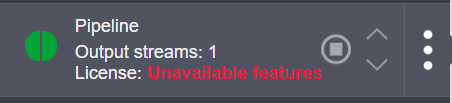
Live Transcoder needs public connection with license server:
- https://ls.transcoder.comprimato.com
- https://ls2.transcoder.comprimato.com
- If there is no connection with license server there will be a warning on the UI:
Please ensure there is adequate network connectivity to the license servers above. You can use reverse DNSlookup to check for public IP addresses and netstat to check for current established sessions on the host.
Explanation of UI hardware resource monitoring
- The resource and monitoring page shows the following resources:
- System RAM/GPU memory - This is a scalable graph, to see the total available please hover the mouse over the current max usage line
- CPU/GPU usage (please refer to the CPU-GPU multimedia chart regarding which pipeline options use which resource https://docs.transcoder.comprimato.com/docs/cpu-gpu-multimedia-processing-table)
- recommendation is that both CPU and NVENC/NVDEC utilization does not spike above 75%
- Network utilization - This graph is also scalable and will increase scale with higher bandwidth
- Note regarding GPU usage: 100% of usage on the graph does not represent true 100% usage of Nvidia GPU
- Under Services and Devices status you can see current status of built-in Live Transcoder ancillary services
- If REST API is enabled by default -the Live Transcoder API documentation is available on the instance under the API button
- SNMP agent is disabled by default, please refer to usage guide to enable and configure https://docs.transcoder.comprimato.com/docs/usage-guide
- SSH daemon is disabled by default on Live Transcoder as there is other SSH services typically installed on the host either by the cloud provider or hardware owner
- License server connection - if this is stopped or disabled please refer to section license issues above
- Monitoring Service - Instructions to enable this are here: https://docs.transcoder.comprimato.com/docs/monitoring
Mandatory information when reporting an issue to Comprimato Support
- Approximate or exact Date/Time in customers time zone of the issue encountered
- Which customer?
- Which product? i.e. Live Transcoder? Twenty-One Encoder?
- What happened and to which host (name or IP) and pipeline ID?
- Diagnostics package, please upload to www.download.comprimato.com , contact Comprimato Support for access
- Screengrab of the UI if possible or any messages seen
Updated 23 days ago
